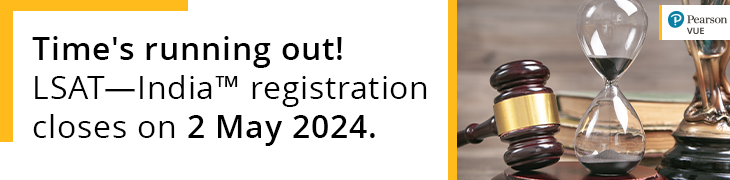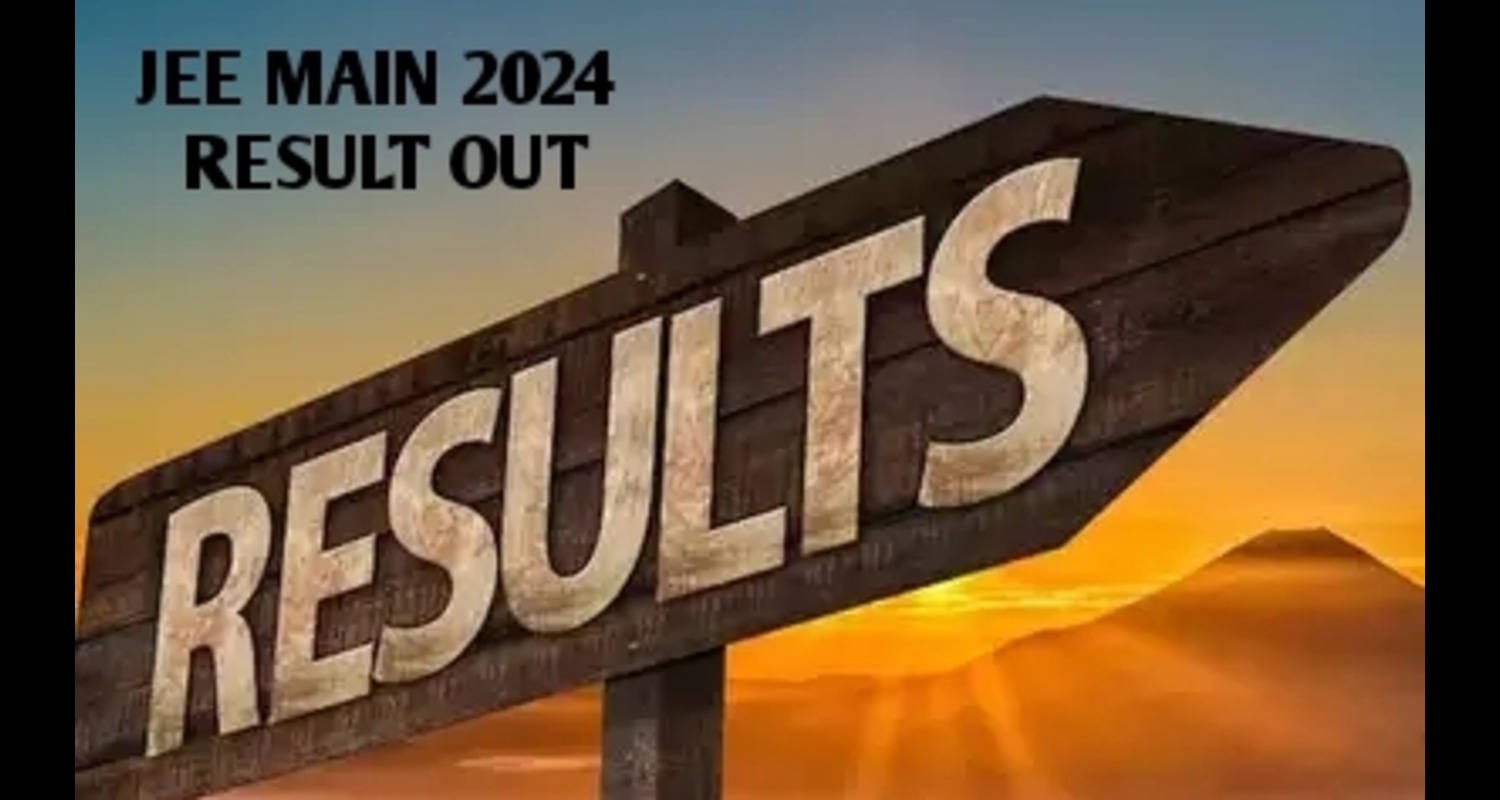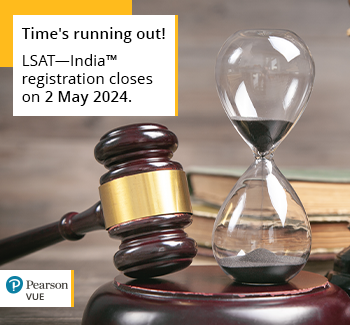CSEET 2021 May session was conducted today through Remote Proctored mode

CSEET 2021 May session was conducted today through Remote Proctored mode
On Account of Covid 19 Pandemic precautions, the Council of the Institute conducted CSEET May session today, through REMOTE Proctored mode instead of conducting the same from Test Centers. Candidates were allowed to appear for the test through their own laptop/ desktop from home/ such other convenient place. Candidates were not be allowed to appear through smart phone (mobile)/ tablet etc. In view of the Remote Proctored mode, the Viva Voce portion stands removed for the CSEET was held on 8th May 2021.
The modus operandi for conducting the CSEET through remote proctored mode is given in Annexure, attached herewith. All eligible candidates were advised for availability of laptop/ desktop, uninterrupted power supply, continuous internet connectivity and other technical requirements/ specifications as mentioned in the Annexure- attached herewith.
The CSEET was conducted through remote proctored mode as per details given below:
- CSEET was conducted through REMOTE Proctored mode instead of conducting the same from Test Centres. Candidates were allowed to appear for the test through their own laptop/ desktop from home/ such other convenient and isolated place. Candidates not be allowed to appear through smart phone (mobile)/ tablet etc.
- In view of the Remote Proctored mode, the Viva Voce portion stands removed for the CSEET was conducted today I.e. 8th May 2021
- The break-up of marks of each paper in computer-based CSEET in MCQ pattern with a duration of 120 Minutes shall be as under :
|
S. No. |
Subject (Four papers in one sitting ) |
No. of Questions |
Marks |
|
1. |
Paper-1 : Business Communication |
35 |
50 |
|
2. |
Paper-2 : Legal Aptitude and Logical Reasoning |
35 |
50 |
|
3. |
Paper-3 : Economic and Business Environment |
35 |
50 |
|
4. |
Paper-4 :
Part-A: Current Affairs (15 Questions) |
35 |
50 |
|
Part-B: Presentation & Communication Skills (20 Questions) |
|||
|
|
Total |
140 |
200 |
PART-I: GENERAL INSTRUCTIONS
- Immediately after taking the print-out of the Admit Card and Instructions to the Candidates from the website of the Institute www.icsi.edu, every candidate is advised to verify all the details mentioned in his/her Admit Card, i.e., his/her Name, Photograph, Signature, Admission Number, Date and Timings of Test, etc. In case of any discrepancy, the same may please be brought to the notice of the Institute immediately at [email protected] or at our support portal http://support.icsi.edu.
- Conduct of examination in remote proctored means –
- Candidates shall be required to download safe exam browser SEBLite at their Laptop or Desktop as per the link provided to the them in due course of tome;
- Candidates shall be continuously monitored through video / audio mode by the supervisor, known as Proctor in the same manner as if they appearing in the examination at examination centres;
- Candidates kept with them (i) Admit Card; and (ii) Identity Card issued by Govt. Departments viz. Passport, Driving Licence, PAN Card, UID Aadhaar Card, Voter Card handy for verification by the Remote Proctors for securing appearance in the Test failing which they shall not be allowed to take the Test. Candidates will not be allowed to keep any other document with them other than Admit Card and original Identity Card.
- Candidates were required to login to the Test portal 30 (thirty) minutes before the time specified for the commencement of Test. No candidate shall be allowed to appear in the Test after completion of 15 minutes of the commencement of the Test and no candidate shall be permitted to finish the Test until the expiry of 90 minutes of the commencement of the test.
- Candidates were required to secure a minimum of 40% marks in each part, i.e., Paper- 1, Paper -2, Paper -3 and Paper -4 separately as the case may be, and 50% marks in aggregate of all parts put together for passing the Test . There will be no negative marking for wrong answers.
- No candidate were be allowed to keep with him/her any Book, Study Material, Handwritten or Printed Notes, Mobile Phone, Pager, Digital Diary, Scientific or Programmable Calculator, Blue Tooth, Laptop, Palmtop, Smart Watch, Health Band or any other electronic device or gadget. Candidates are also not allowed to use Pen/ Pencil and Paper for the Test. No person, other than the bonafide candidate, shall be present for the test.
- Candidates’ eligibility to appear in the CS Executive Entrance Test shall be subject to the provisions of Company Secretaries Regulations, 1982 (as amended time to time) as in force and the guidelines issued by the Council issued from time to time.
- Candidate were not be allowed to leave the test until its submission. No break shall be permitted during the Test.
PART-II : INSTRUCTIONS FOR APPEARING IN CSEET THROUGH REMOTE MODE
The modus operandi for conducting the CSEET through proctored mode shall be as under :
(A ) Technical Requirements at the end of Candidates appearing in CSEET through remote mode:
Candidate has to ensure that the following technical requirements are available at his Desktop/laptop (mobile/ tablet is not allowed) for appearing for the test:
Operating System – Windows 10 (Pro, Enterprise, and Education editions) OR Windows 8/8.1 (32-bit and 64-bit) (all editions) OR Windows 7 (32-bit and 64-bit) (all editions)
- Processor: 2 core (4 vCPU) or above with 2.2 GHz or more clock speed.
- RAM: 2 GB or above
- Screen Resolution: 1024 x 768 and Above
- Browser - Chrome – Download latest from https://www.google.com/intl/en_in/chrome/
- Web camera: Resolution 640 x 480, 15 frames per second (fps)
- Microphone: (Standard 3.5 mm jack/internal)
- Graphics : Minimum of 64 MB of graphics memory (Internal/External)
- Multimedia support : sound card
- Internet Connection minimum per user :
- Upload 1 Mbps
- Download 1 Mbps.
- Recommended internet speed per user
- Upload 2 Mbps
- Download 2 Mbps.
- .Net Framework – v4.5.2 – download from https://dotnet.microsoft.com/download/dotnet-framework/net452
- Antivirus – ‘any make’ to be disabled – can be re-installed post examination
- Enable web cam and mic under Chrome settings –Extensions
- Disable ad blocker/pop up blocker under Chrome Extensions
- Download Any Desk - https://anydesk.com/en - this will be helpful for the helpdesk team to take remote access for any support needed to download the above.
- Candidate to have administrative privileges on the laptop/desktop to enable installation/uninstallations.
- Uninterrupted power supply to run the system continuously during the test.
(B) Test Process: Every candidate will be required to login through secured ID and password on the online Test taking platform on the day of the test (the details of the time schedule, website address, ID and password will be communicated to the candidates in due course separately).
(C ) Remote Proctoring
The candidates appearing in CSEET shall be remotely proctored, from the control room of the Institute, as per details given below:
- Login credentials for candidates will be sent by email and SMS before the Test.
- At the beginning of each session, the candidate undergoes an identity verification at 2 levels,
Level 1: Capture of facial photo. During the Test, the AI tool constantly monitors the picture of the candidate taking the Test with the facial photo captured initially for any mismatch. In case of any mismatch, the system will capture the anomaly and notification to candidate / live proctor is also instantly displayed.
Level 2: Candidate will need to display Admit Card and Valid ID Proof (PAN / Aadhar / Any other valid Govt. Approved ID). Proctor will instruct the candidate to display the Admit Card / ID after the logging in to the Test.
- If candidate is violating any rules during the test or trying to adopt any unfair means, the system will automatically collect data based on the following parameters and will immediately alert the online live proctor:
- Focus changed to a different window: Candidate tabs out of the test taking window.
- Browser not supported: Candidate is using an older browser version.
- Webcam is disabled: Candidates web cam is disabled.
- Face is not visible in the camera: Candidate is not looking into the camera.
- Several faces in front of the camera: There are other people along with the test taker.
- Face does not match the profile: Candidate taking the Test is not the same person whose photo was captured in before starting the Test and as per the Admit Card.
- Microphone muted or its volume is low: Candidate has muted the microphone Conversation or noise in the background: System has captured background noise.
- Screen activities are not shared: Candidate has stopped screen share activity.
- Second display is used: Additional display like extended monitor has been connected.
- Full-screen mode is disabled: Candidate has disabled full screen mode.
- There shall be Live proctors. A session that is in progress, shall be watched online :
- Proctor can chat with a test taker in an active chat session.
- Proctor can communicate with test taker via microphone (sound only) or the camera (video + sound) modes
- Session saves photos of the test taker’s face and periodic (every minute) snapshots of the test taker’s webcam and screen
- Each session is finished either by the test taker, or automatically after the end of the allotted time, or by the proctor. All audio, video, text messages and recorded events are saved in the system and are attached to the session protocol
- At the end of the session, the proctor leaves a comment (Positive or Negative) depending on the conduct of the test taker during the test taking. If there were no violations during the session, then the proctor makes a positive conclusion and confirms the session.
- In case of any technical issues during the Test process, candidates can reach out to Help Desk Number 9513850008, 9513850025 to resolve their issues. The helpline number willbe operational from 3rd May 2021.
- The candidates shall be required to strictly follow the instructions given by the proctors during the course of the test failing which they shall be disqualified.
- The candidates will not be allowed to take bio-break during the test. If any candidate takes any break during the test, will be treated as resorting to unfair means.
- The issues faced by candidates during the test, viz. No network connection, network disconnection due to Wifi disabled, no internet connectivity, Power cut, etc) :
In such a scenario, the candidate will be allowed to login again and continue from the last question attempted. Remote proctor shall keep watch on all such instances and report all such instance to the Institute immediately.
- Candidates may attempt a mock test of around 1 hour. Mock test is proposed to be held on4th May 2021. The mock test will be conducted for candidates to familiarize themselves with the remote proctoring process. Detailed information about appearing in the mock test shall be sent to candidates separately.
PART- III : OPERATING INSTRUCTIONS
- Attempting the Test
- Upon Proctor’s instruction, click on the “SIGN IN” button to access the Instruction Sheet. Please read through the instructions carefully. In case of any doubt or question about functioning of the Test Window, candidates may seek advice/guidance from the Remote Proctor on duty before the commencement of Test. No query/ies shall be entertained after the commencement of Test.
- Each question is followed by four alternative answer marked as A, B, C and D. The candidate shall choose the most appropriate answer to each question and mark the same through click of mouse against the appropriate answer. Chosen answer will be highlighted and will automatically be saved. The questions may be answered in any order within the stipulated time.
- Candidates can make changes in their answer already chosen/marked by simply clicking the other answer option of their choice at any time before conclusion of Test or before clicking “END TEST” Button.
- Candidates shall not click “END TEST” button followed by warnings with “PLEASE CONFIRM” button until they have completed all the questions of all sections of the Test. The Test shall NOT RE-START once “CONFIRM” button is clicked.
- Countdown clock will start on commencement of Test and the same will be displayed on the top right hand corner of the Test Window for the remaining time available to a candidate for the Test.
- Before conclusion of Test, the candidates can use the “Marked for Review” option by clicking on “Marked for Review” button, if they wish to review or revisit the question later.
- In case of restarting / shut down of computer due to technical reasons, immediately report the same to the Invigilator on duty. Answers already marked and time of the test will be saved and the candidate will be able to resume the test from the exact point that last appeared before him/her.
II.Navigational Instructions
- Click “Start Test” button below to start the test.
- Select the correct answer for each question. Then click “Next” button to move to the Next Question.
- Click on “Previous” button to move to the Previous Question.
- You can Bookmark any number of Questions by clicking on “Mark” button; you can remove the Bookmark by clicking on it again.
- You can change your response for any question before submitting the test by marking the new response (Radio Button). You can clear your response for any question by using the “Clear” button to mark the Question unanswered.
- Every time you select an option or a particular question, following changes can be seen on
Question Panel.
- Questions that are Not Visited, are marked in “WHITE” color.
- Questions that are Not Answered, are marked in “RED’’ color.
- Questions that are Answered, are marked in “GREEN” color.
- Questions that are Not Answered &Marked for Review, are marked in “ORANGE”
color.
- Questions that are Answered & Marked, are marked in “BLUE” color with a tag.
- After completion of your test, click “EndTest” button to submit the test. End test button will be visible ONLY in the “LastQuestion”.
- Your “TestSummary” will be displayed once you click on “EndTest”.
NOTES:1. The Remote Proctor is authorized to disqualify a candidate in the Test for any misconduct by the candidates.
- Infringement of any of these instructions shall render the candidates liable for disciplinary action which could lead to cancellation of results of the Test.
- SMOKING, CHEWING OF TOBACCO, BETEL, INTOXICANT, CARRYING/USE OF MOBILE PHONE/ ELECTRONIC DEVICE ETC., IS TOTALLY BANNED DURING THE COURSE OF THE TEST.
About Author
Harshita Nandal
Harshita Nandal has worked as a Creative head in Mitrakshar, University of Delhi. She has done her Graduation from the University of Delhi in English Honours. In her free time, she prefers to play the guitar, take short walks in between work and loves to watch Korean dramas. Currently, she is an author at Educere India to fulfil the desire of her passion for writing.